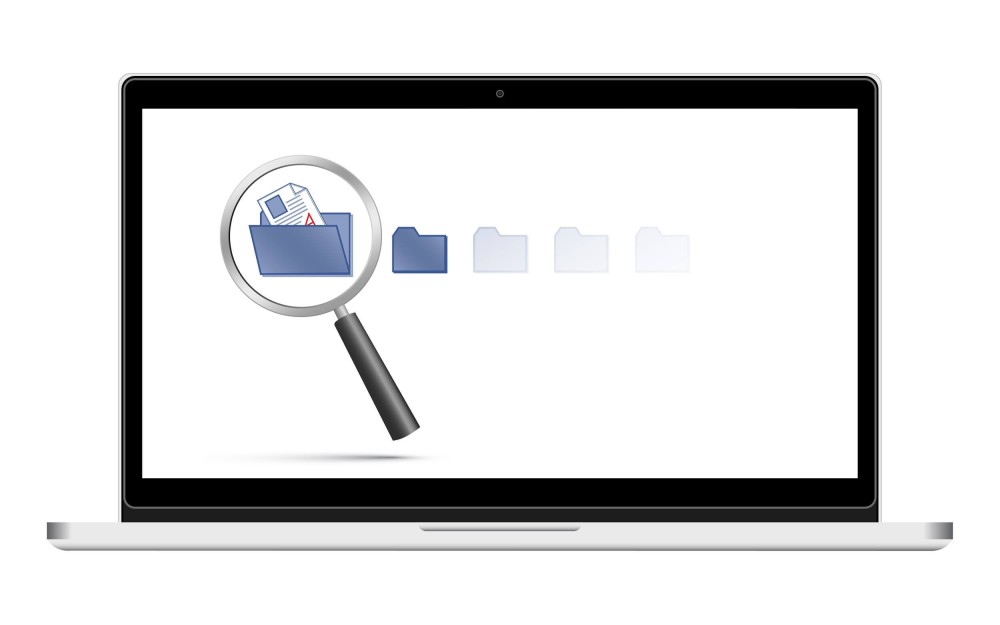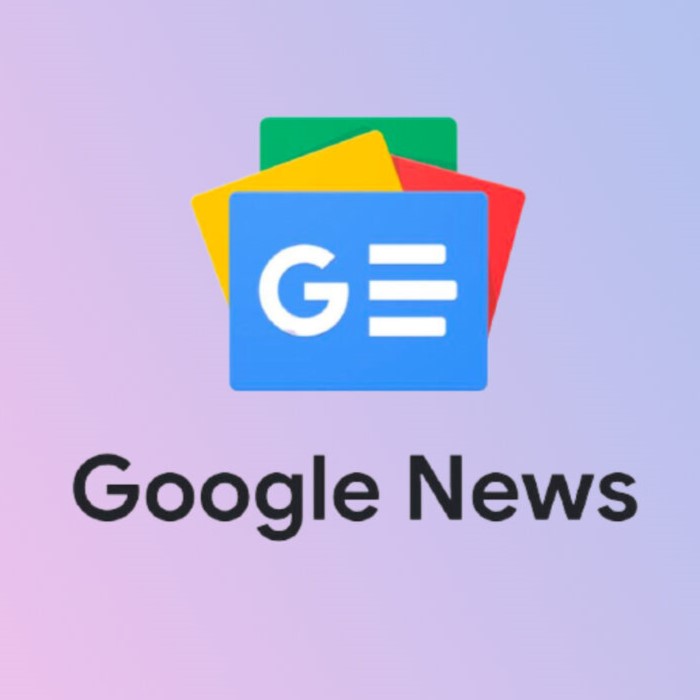If you are willing to clean up your Mac’s storage space, you must start with the duplicate files. These are the main culprits for reducing storage space for you. As the time passes, the new Mac also gets filled with all kinds of files and clutter. The main issue is that we do not run regular maintenance and that kills its performance. Not only is it a bad practice but it also lets us down with disorganization. Therefore, we are here talking about how to clean up the clutter on Mac. First, we emphasize on how to delta duplicate files and for that we use a duplicate file finder for Mac.
Why do we need a duplicate files finder on Mac?
Well, as simple as that the software runs the task for you at a better speed and results. If you try to sort all the files on your computer manually it can take up hours to several days depending on your storage space. You might also be able to finish the task by yourself after a while but it does not assure you that all of the duplicate files are removed. This is the reason you must consider using a Duplicate Finder for Mac. Not only it runs a comprehensive scan but also detects all of the duplicate files present.
How to delete duplicate files on Mac?
Duplicate Files Fixer is a good duplicate file finder Mac software. It is an application which is easy to use and has a simple to understand interface. All you need to do is add the folders to it and run the scan to find duplicates on it. It will quickly run a scan and detect all the duplicate files based on their file details. It matches the file name, type, size and content to give the best results. This duplicate file finder for Mac can detect the duplicate files of different types – Documents, Audio, Video, Photos and other.
In this next segment, we will learn how to remove the duplicates using Duplicate Files Fixer –
Step a. Download and install Duplicate Files Fixer on your Mac from the Mac App Store.
Step b. Launch the application and add the folder to be scanned.
Step c. Choose the Scan mode to Finder.
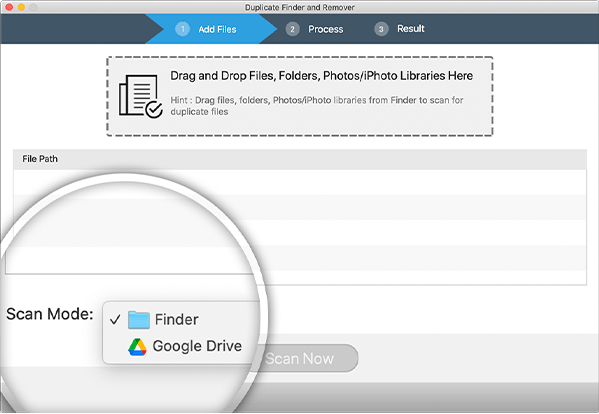
Interestingly, this tool also helps you to scan Google Drive for duplicate files.
Step c. Now click on the Scan Now button.
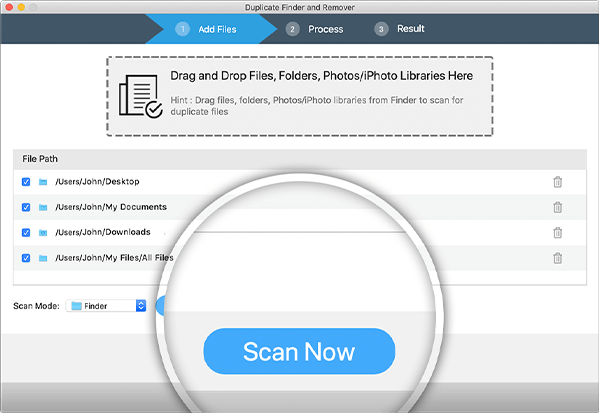
Wait for the scan to be completed and then see the scan summary.
Step d. Here you can see the different sections on the Top-bar namely – All, Images, Documents, Music, Videos, Archives and Others. You can also view the results for each category separately by clicking on it. Review the files and then click on the Auto-Mark button. This automatically selects all the copies of a file type and leaves one file behind. Rest of them can be removed easily once marked on the tool.
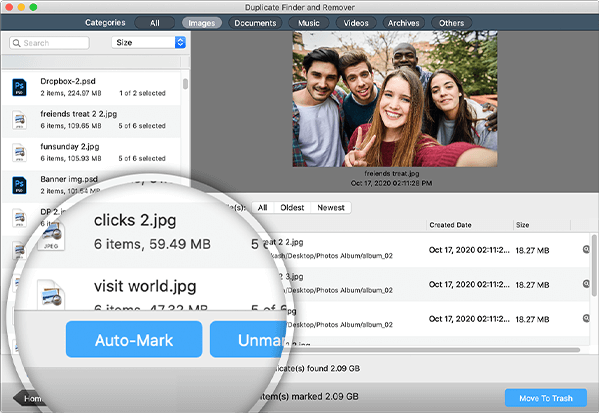
You can also perform this action manually after reviewing each group of duplicate files found on scan.
Step e. Once all the selections are made, click on the Move to Trash button. It will immediately move all of your duplicate files to the Trash.
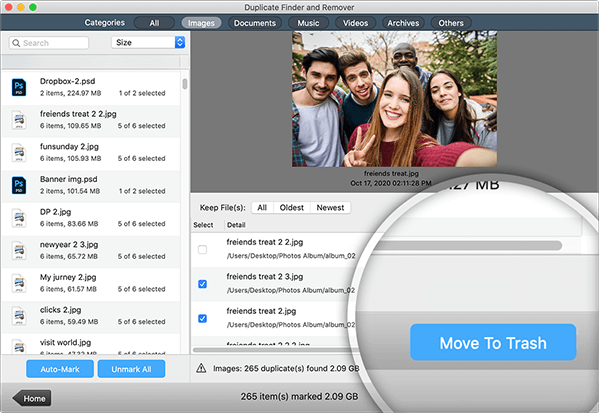
This is how you can easily remove the duplicate files and sort your storage on Mac.
One more step and you can free up the storage on Mac. As you have shifted all the duplicate files to the Trash, we suggest you go to the Trash and empty it. For that you can click on the Trash and find the Empty All option, which will quickly remove all of the unnecessary items on it. Note, this action cannot be reversed so check before removing everything on the Trash as it will delete it permanently from your Mac storage.
However, the most important thing to note here is that you can easily remove all kinds of duplicate files from your Mac using Duplicate File Finder Mac applications. It is a much more convenient and fast process than any other manual cleaning. The duplicates are matched with the precision and shown on the scan results. The auto mark method helps in choosing the duplicates quickly and deleting them for you quickly.
Conclusion –
It is very important to remove the unwanted files from your Mac to maintain a healthy machine. This will also improve the performance for your tasks and processes. But most importantly you will be able to see a clean system with organized files. No more fussing about how you cannot find the correct files on time. So, we recommend using the Duplicate Files Fixer for Mac as it is one of the best duplicate finders for Mac. The features like auto mark, protected folders, easy navigation and accurate results make it worth a shot. Try this now and delete the duplicate files on your Mac.