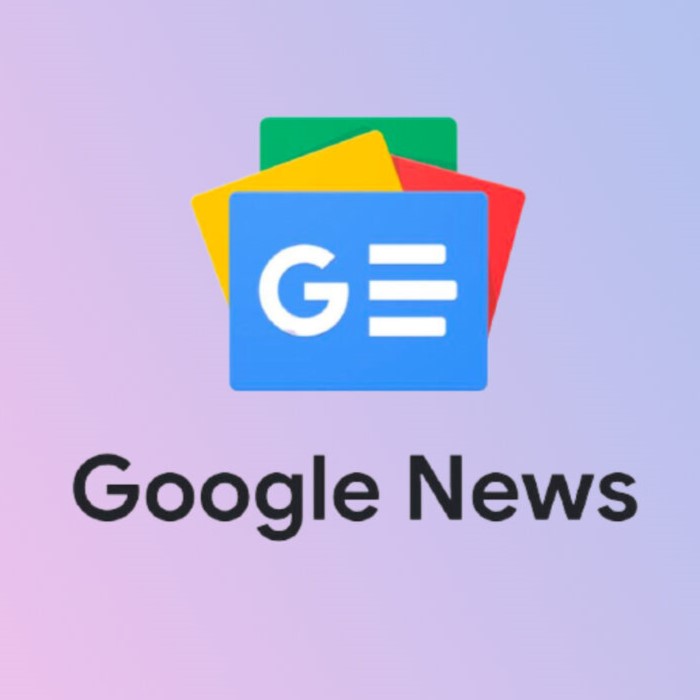Paying attention to CPU temperature is always a good habit because if you don’t, you may end up having issues in the system. Moreover, working on a Mac for a longer period of time becomes so difficult because you cannot just touch the system anymore. Whether you need to maintain the temperature or have extra cooling fans or what else the system requires, it shall be done with the help of checking MacBook temperature using top Mac temperature monitors.
So which is the best Mac temperature monitor and why should you download it on your system? Find it out by scrolling through the blog below.
Checking Mac Temperature Manually
Using the Terminal app, you can check the temperature of the Mac easily.
Step 1: Launch Terminal on Mac by clicking Launchpad and typing Terminal in here. Click Terminal.
Step 2: Type the command ‘sudo powermetrics –samplers smc |grep -i “CPU die temperature” ‘
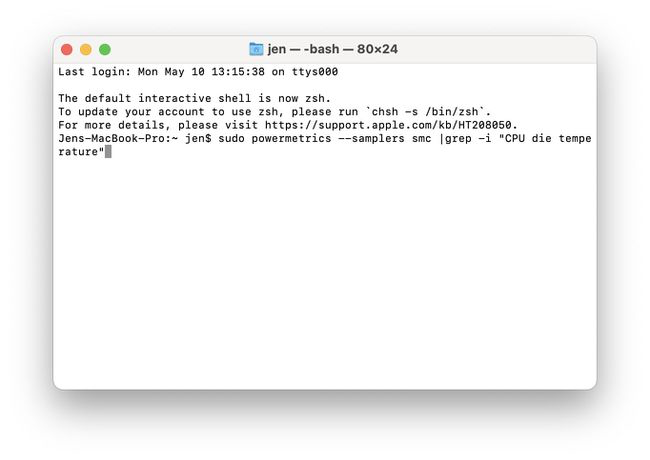
Step 3: You need to enter Mac’s password and then wait for the terminal to highlight the present temperature of the monitor.
The good part is that the terminal will keep updating changes in Mac temperature until you close the application.
So apart from the temperature monitoring through the help of a terminal, what are the other ways you can measure the current temperature? For this, you have a number of temperature monitor applications which are not only helpful with monitoring but also offer additional features that an in-built application cannot provide. Considering that, here are some third party temperature monitoring apps.
Top Mac Temperature Monitors
1. TG Pro
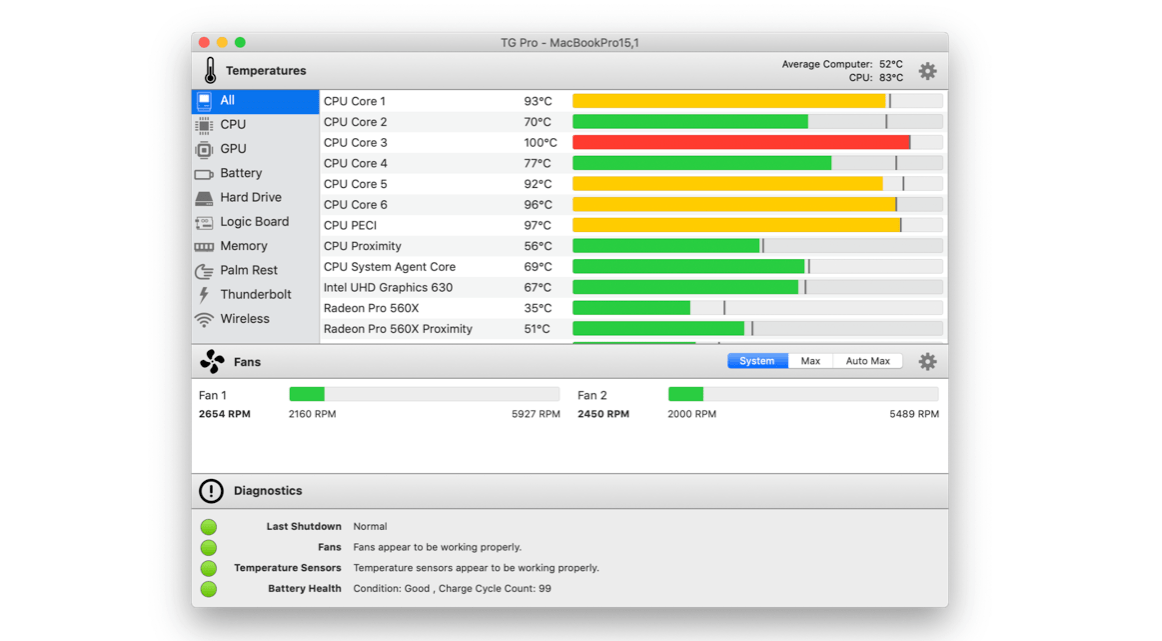
Let us help you extend the life of your Macbook straightaway. Yes you heard it right. TG Pro is an efficient Mac temperature monitor which watches everything happening in the system very closely and monitors the temperature properly. If it feels that the heating is taking place at a very high speed then it makes sure that the fans are turned on with good speed and cooling is taking place at the right pace.
Moreover, it easily performs hardware diagnostics so that battery health is checked nicely and Mac’s performance is maintained at an optimum level.
2. Temp Monitor
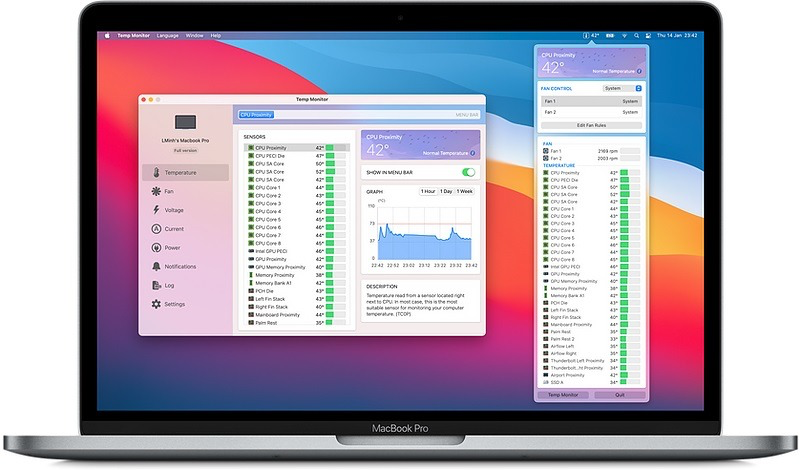
Another promising tool for every Mac user, the temp here stands for ‘Temperature’. This tool is capable of monitoring all the processes running in the system and makes sure to deliver available sensors of the device. Whenever any sensors go above the mark, it alerts you instantly. It contains a fan control feature which keeps the Mac cool in typical heated up situations. Thanks to the application for supporting multiple languages, a lot of people around the world can understand and download the application easily.
3. iStat Menus
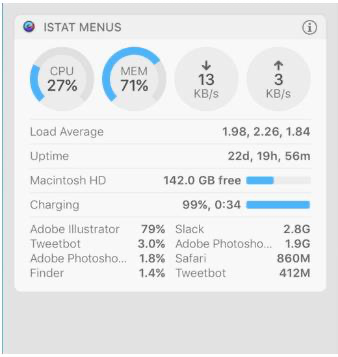
One of the most trusted apps of all the time, this app also keeps improving with the latest updates for you. The notifications are categorized properly under CPU, memory, disk, battery, network and other performance which are involved in factors. Clearly it is a very advanced tool which also provides you with features like prevailing weather conditions, wind direction, wind speed and much more. It’s surely different and a great one to keep in your system.
4. MenuMeters
This free and effective tool, MenuMeters is an open source tool which offers units like CPU, memory, disk, and other networking tools. It’s last update was made in 2015 after which the tool is needed to run outside of the system preferences. Compatible with macOS 10.11 or above, this is still the top class tool to check Mac temperature monitors.
5. Monity

Monity is another option in the line of checking temperature monitor as Monity is capable of understanding the memory usage, disk usage, memory and much more. Even the battery status is easily shown with Monity. If there are any other issues bothering the system, you will be notified about them instantly to take appropriate action. Interestingly, you can download very lightweight applications if you are keeping Monity in the loop. And it keeps the whole menu organized with unnecessary mess. Thanks to the advanced widget, it keeps itself as one of the best temperature monitors in the market.
Wrap Up
We believe that you have found out the best temperature monitors for your Mac already. Once you check the temperature of your Mac using the terminal, you are already half way through. However, if you need to check more variations along with this then you shall definitely consider downloading any of the above Mac temperature monitors mentioned above. We recommend you to try TG Pro for sure as it holds the best accountability amongst all. After that, share your views and recommendations with us in comments below and share the views with your friends too.