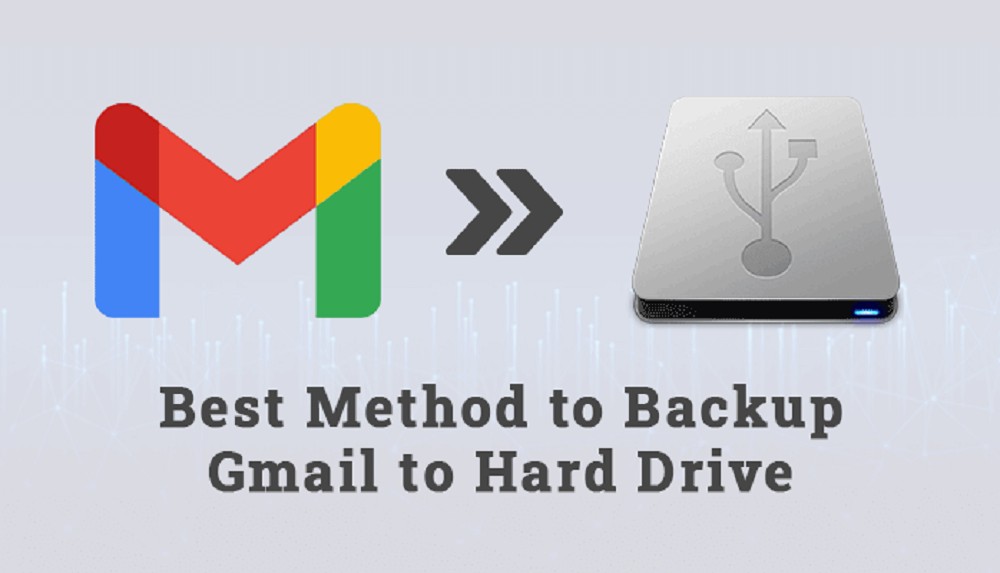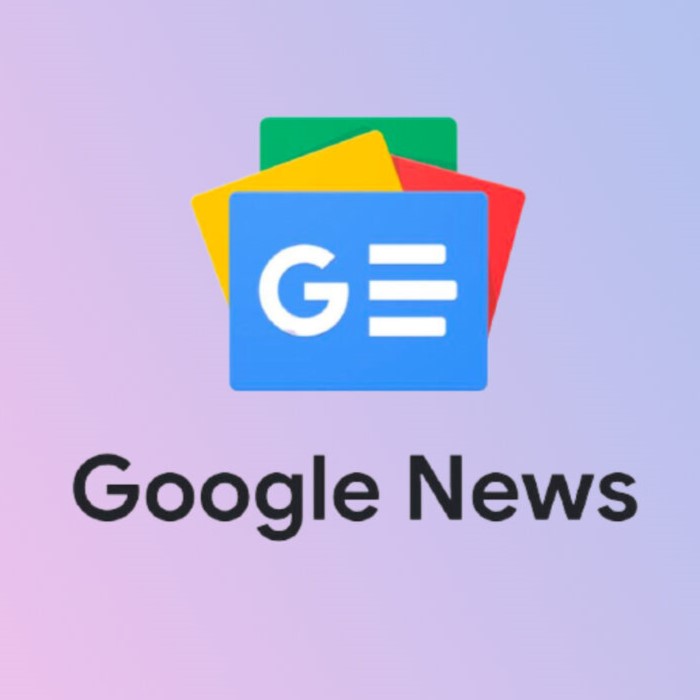Corporate sector users are more comfortable with Gmail for professional communication. It provides users with more storage space as compared to other email clients. Gmail offers the best security in the world because it is a service of Google. But due to sudden hacking or corruption, users need to save backup Gmail emails to external hard drive for safety.
Here, the question arises: what is the perfect way to Restore Gmail Email to External Hard Drive? So, In this article, you can see the various methods or techniques to transfer Gmail Emails to Hard Drive.
But before going on with the solution, you need to know about the important causes that are discussed in the section below.
Reason to Save Gmail Emails to Hard Drive
These are the crucial causes for saving Gmail data into a hard drive.
- Data Access in offline mode
If you want to access the data in offline mode then you need to download Gmail emails to the hard drive. Users can easily access the data without the internet.
- Limited storage
One of the most important reasons is the limited storage. Gmail offers to the users 15 GB of space for use. This space is low from professional users.
- Data Hacking or Corruption
Nowadays, Cyber crime increases day by day. If you have essential emails and you want to save them at the safest place then you need to save the data in an external hard drive.
We have already discussed all the reasons in the above section. Now, we move on to the solution in the next section.
How to Backup Gmail Emails to External Hard Drive?
In this portion. We will discuss the best practices to save Gmail emails to hard drive. Then, you can easily backup your Gmail data.
Method 1: Copy Gmail Emails to External Hard Drive with MS Outlook
This method explains to you how users can save their Gmail emails to hard drive through Outlook. If you want to get a better result, you need to follow all the steps in the same sequence.
- Start MS Outlook and log in with email & password.
- Then, click on the Settings button.
- Go to the dropdown menu click from the view All Outlook settings option.
- Now, tap on the click on Gmail, then select the Sync Email option.
- You can see a popup window, and you need to type the display name.
- Then tap on the connect your Google Account option.
- Create a new folder for the emails option to import all the Gmail and then tap on the OK button.
- Now, select the Gmail Account from where you want to import all the emails to MS Outlook.
- Enter your Gmail account’s email address and password, then click on the Next Button icon.
- If you need to complete the authentication, click on the Allow button and then close the setting windows.
Method 2: Save Gmail Email to PDF file
Another way to backup Gmail emails to external hard drive. If you want to keep your data in PDF form, then you can follow this method. All steps are given below:
- Open Gmail on your browser, and login requires email and password.
- Form the Inbox folder, open any particular email that you want to save into a hard drive.
- Then click on print All Icon that is available at the top right of the browser.
- Here, you can see a preview of the messages that email you choose.
- Choose the different built-in features that are available like destination, Pages, Layout, Color.
- Finally, tap on the Print button to start the backup of the email.
- Then, appear a popup option on your screen, and enter the file name.
- Now, Press the Save button to complete the process.
After completing all the steps, you can save the email into PDF file format, then you can copy the email from the PC and paste it into the external hard drive where you want.
These are the two methods to Backup Gmail Emails to External hard drive. But their process is lengthy and complicated. Everyone cannot implement the methods in a better way. These methods demand technical expertise, and It is a time-consuming process.
Conclusion
This article is all about the way to Backup Gmail Emails to External hard drive. Both methods are suitable for normal use, but If you are professional, you need to find the best solution. Then, we will suggest a more informative article on how to Backup Gmail Emails to Hard Drive? You can read this article for a more valuable solution. It provides more effective solutions that every professional can use for more effective output.