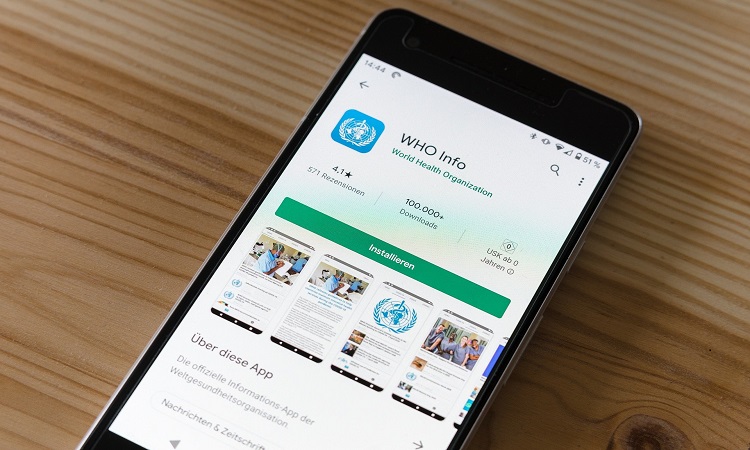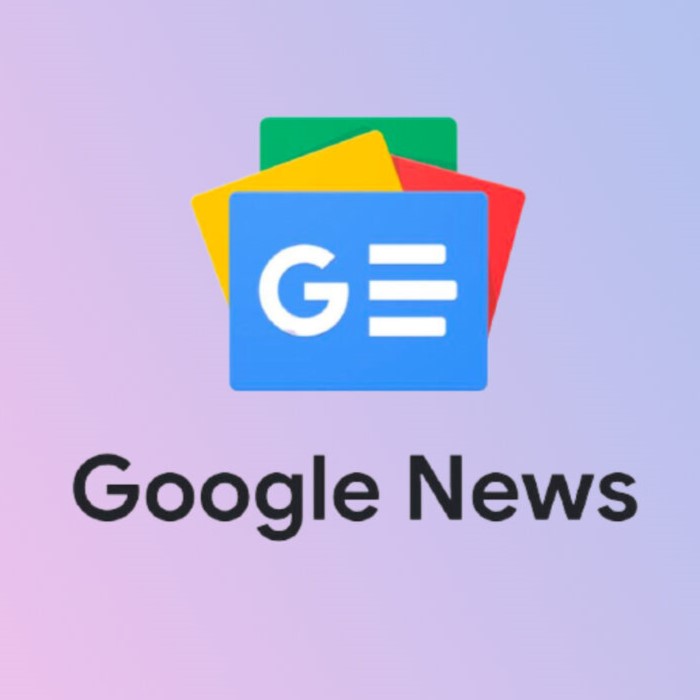Two major points exist for a perfect App Store submission:
- You should create your app on iTunes Connect that should also include some information.
- Upload the file while using Xcode.
In fact, this is not difficult at all though it can feel a little bit messy. Just explore this guide and see how it can help you make the procedure feel easy.
-
Create your app on iTunes Connect
First, visit iTunes Connect by using your developer account. Simply log in. Choose “My Apps” then click the “+” sign and select “New app”.
-
General Information
Some information about your app is needed.
- Platform – this is the platform of your app.
- Name – this is the name of your app. However, if your name is already taken, you should also add a short sentence so your name will be different and stand out.
- Primary language – that is the main language of your app. However, if you translated it into some other languages, you can add them later. Thus, don’t worry at all about it.
- Bundle ID – go to your target general info and you can find it in Xcode
- SKU – This is a unique ID. You are the one to choose it as it will not be public.
-
Choose Your categories
As you are now on the “App information” tab, you can come across with your information and fill some more. The “Category” field is one fo the most important things.
Now that you are on the ‘App Information’ tab of your app, you’ll find the information you just entered and some new ones you need to fill. One important thing is the ‘Category’ field. For example, you can select it based on 2 factors:
- Just the category of your app.
- The competition. If the app you have has filled in 3 categories, you can opt for the 2 where there is really less competition.
Don’t forget to click “Save” every time to ensure that nothing will get lost.
-
Pricing and Availability
You can click on the “Pricing and Availability” tab and simply enter your app price.
-
Prepare for submission
Simply click on “Prepare for submission” and note that this is an important part of the process.
-
Promotional Text and Description
Users will see it on the App Store. Above the description, the promotional text will be seen and it can be easily modified without submitting an update.
-
Keywords
This is perhaps the most important part because keywords play a great role. You should select your keywords very carefully as it is the most important thing for people to find you easily.
Attention: In order to maximize the number of keywords, simply put comas between the keywords but make sure there is no space between them.
-
Support URL
You should also fill a URL so that your users can gain much information and get in touch with you easily.
-
General App Information
Now go to the “General App Information” section.
- You will need an app icon with dimensions of 1024 x 1024 px.
- Enter the needed same version like your Xcode project.
- Click on “Edit” and then click “Done”.
- Fill the copyright.
- Make sure you include name, phone, address, mail information of your company.
-
Version release
Now go to “version release” and simply choose the way you need to release your app after being validated. Just click “Automatically release this version” if you want to publish it as fast as possible. However, if you want to make an announcement or just publish an article before the release, just go for “Manually release this version”.
2) Submit a build with Xcode
At last, you need to upload the app.
- A. Create the archive
Choose the General Info panel of your target at Xcode and simply enter the version of your app. Then run it on a real device, go to the “Product” menu and click on “Archieve”. It will just take some minutes.
- Upload the file
- Submit the build
- Waiting For Review
Finally your app is ready and it is in the stage of “Waiting for Review”. You can get 2 emails, including:
- In the first case, the team will review it, then your app will turn to the mode of “In Review”.
- Once it is done, then your app will turn to “Approved” state.
Upload iOS App To App Store Easily
Now you know all the steps of how to upload your app but if you need professional help you can count on App Submitter. This is a great source for you that can help you Upload iOS App To App Store in no time at all. These experts have more than 7 years of experience in the app industry, so they ensure to meet your demands and help you Upload iOS App To App Store without any hassle. They offer you video call support, so you can discuss everything before launching your app. However, in case your app gets rejected, you will get 100% refund.
Do not feel stressed when you want to Upload iOS App To App Store. Let the experts at App Submitter take your experience to the next level. In general, this can be tough if you handle them alone, so getting help from the experts will help you a lot take over the tension. Just get in touch with App Submitter team and you will be able to Upload iOS App To App Store without any hassle. The professionals look forward to meeting you and providing your custom services.